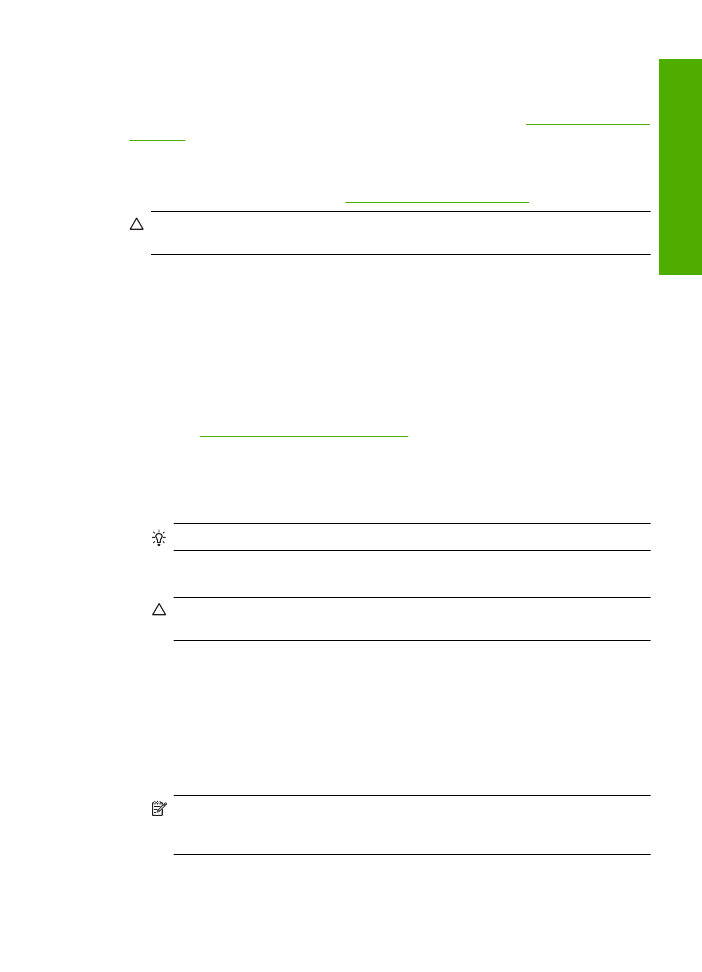
Manually clean print cartridges
You should
Automatically clean print cartridges
before you try to clean the print cartridge
contacts on the print carridge(s) that are experiencing the problem.
Make sure you have the following materials available:
•
Dry foam rubber swabs, lint-free cloth, or any soft material that will not come apart or
leave fibers.
TIP:
Coffee filters are lint-free and work well for cleaning print cartridges.
•
Distilled, filtered, or bottled water (tap water might contain contaminants that can
damage the print cartridges).
CAUTION:
Do
not
use platen cleaners or alcohol to clean the print cartridge
contacts. These can damage the print cartridge or the product.
To clean the print cartridge contacts
1.
Turn on the product and open the print cartridge door.
The print carriage moves to the center of the product.
2.
Wait until the print carriage is idle and silent, and then unplug the power cord from
the back of the product.
3.
Lightly press down on the print cartridge to release it, and then pull it towards you out
of the slot.
NOTE:
Do not remove both print cartridges at the same time. Remove and clean
each print cartridge one at a time. Do not leave a print cartridge outside the
HP Printer for more than 30 minutes.
4.
Inspect the print cartridge contacts for ink and debris buildup.
Manually clean print cartridges
25
Wo
rk
with
c
ar
trid
g
es
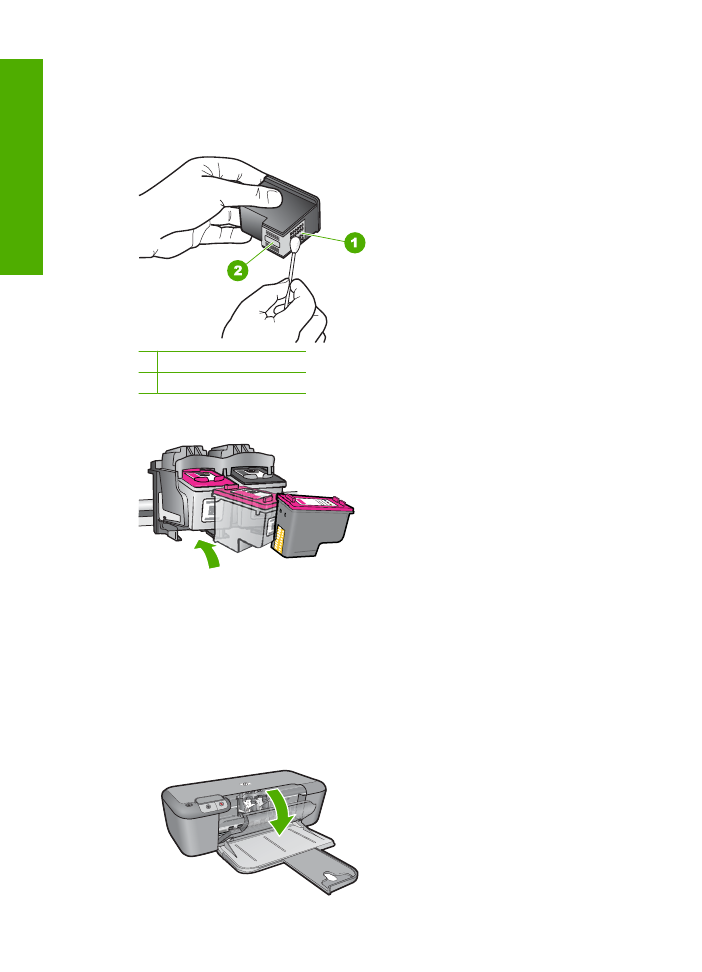
5.
Dip a clean foam rubber swab or lint-free cloth into distilled water, and squeeze any
excess water from it.
6.
Hold the print cartridge by its sides.
7.
Clean only the copper-colored contacts. Allow the print cartridges to dry for
approximately ten minutes.
1 Copper-colored contacts
2 Ink nozzles (do not clean)
8.
Hold the print cartridge with the HP logo on top, and insert the print cartridge back
into the slot. Make sure you push the print cartridge in firmly until it snaps into place.
9.
Repeat if necessary for the other print cartridge.
10.
Gently close the print cartridge door and plug the power cord into the back of the
product.