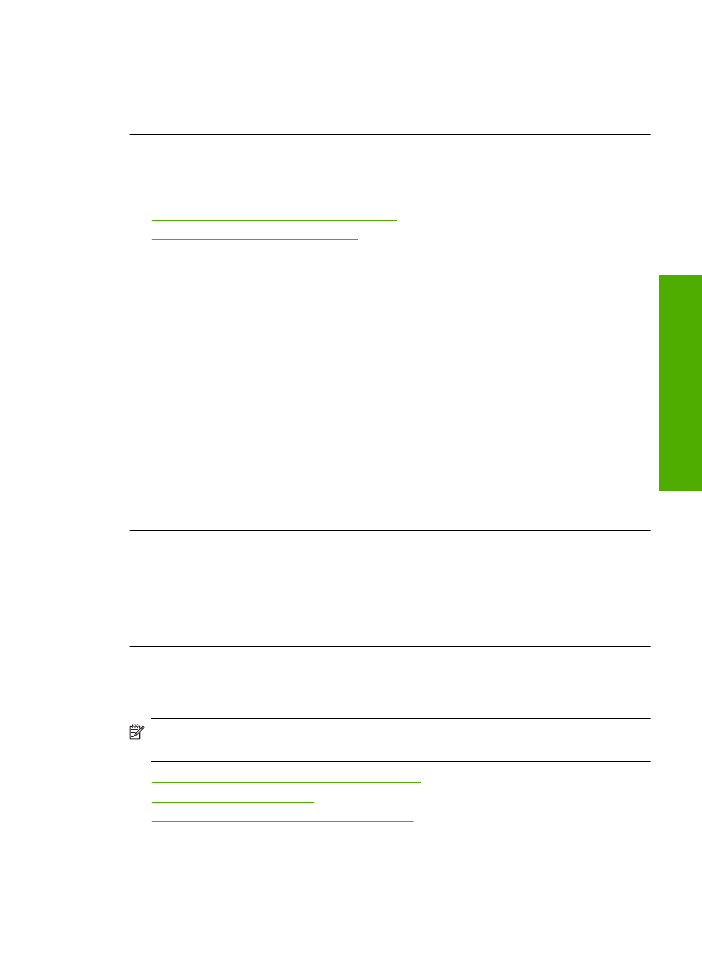
The text edges are jagged
Try the following solutions if the text in your printouts is not sharp and the edges are rough.
NOTE:
For this issue, there is not a problem with your ink supplies. Therefore,
replacing the ink cartridges or printhead is not necessary.
•
Solution 1: Use TrueType or OpenType fonts
•
Solution 2: Align the printer
•
Solution 3: Clean the print cartridge nozzles
Print quality troubleshooting
51
Solve a problem
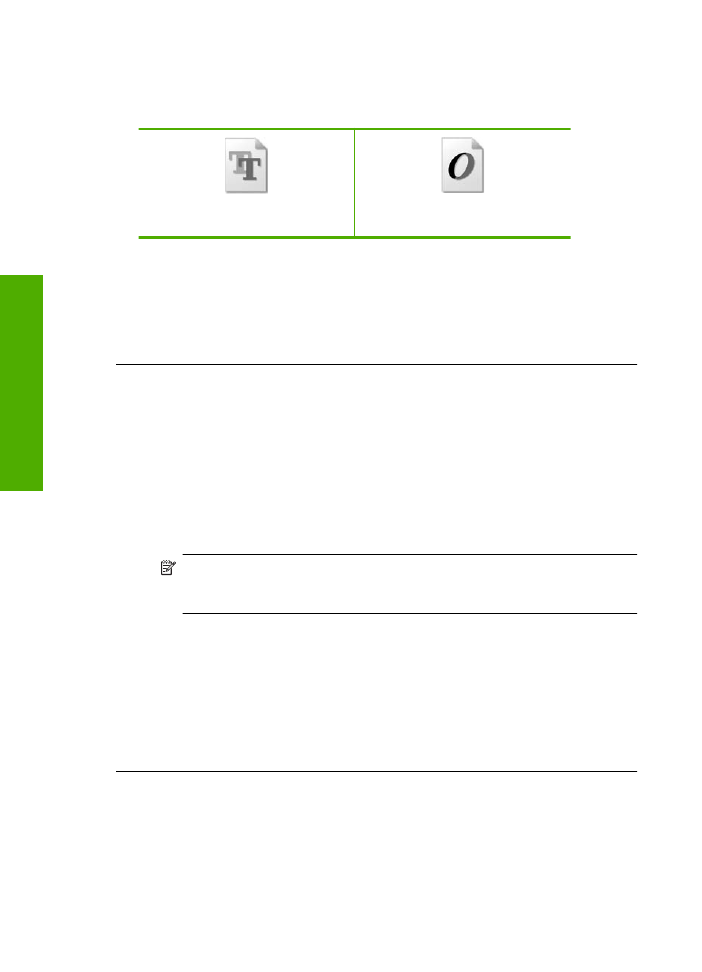
Solution 1: Use TrueType or OpenType fonts
Solution:
Use TrueType or OpenType fonts to ensure that the product is able to
print smooth fonts. When selecting a font, look for the TrueType or OpenType icon.
TrueType icon
OpenType icon
Cause:
The font was a custom size.
Some software applications offer custom fonts that have jagged edges when enlarged
or printed. Also, if you want to print bitmapped text, it might have jagged edges when
enlarged or printed.
If this did not solve the issue, try the next solution.
Solution 2: Align the printer
Solution:
Align the printer.
Aligning the printer can help ensure excellent print quality.
To align the printer from the HP Photosmart Software
1.
Load letter, A4, or legal unused plain white paper into the input tray.
2.
In the HP Solution Center, click
Settings
.
3.
In the
Print Settings
area, click
Printer Toolbox
.
NOTE:
You can also open the
Printer Toolbox
from the
Print Properties
dialog box. In the
Print Properties
dialog box, click the
Features
tab, and
then click
Printer Services
.
The
Printer Toolbox
appears.
4.
Click the
Device Services
tab.
5.
Click
Align the Printer
.
The product prints a test page, aligns the print head, and calibrates the printer.
Recycle or discard the page.
Cause:
The printer needed to be aligned.
If this did not solve the issue, try the next solution.
Solution 3: Clean the print cartridge nozzles
Solution:
Check the print cartridges. If it looks as though there are fibers or dust
around the ink nozzles, clean the ink nozzle area of the print cartridge.
Cause:
The print cartridge nozzles needed to be cleaned.
Chapter 5
52
Solve a problem
Solve a problem
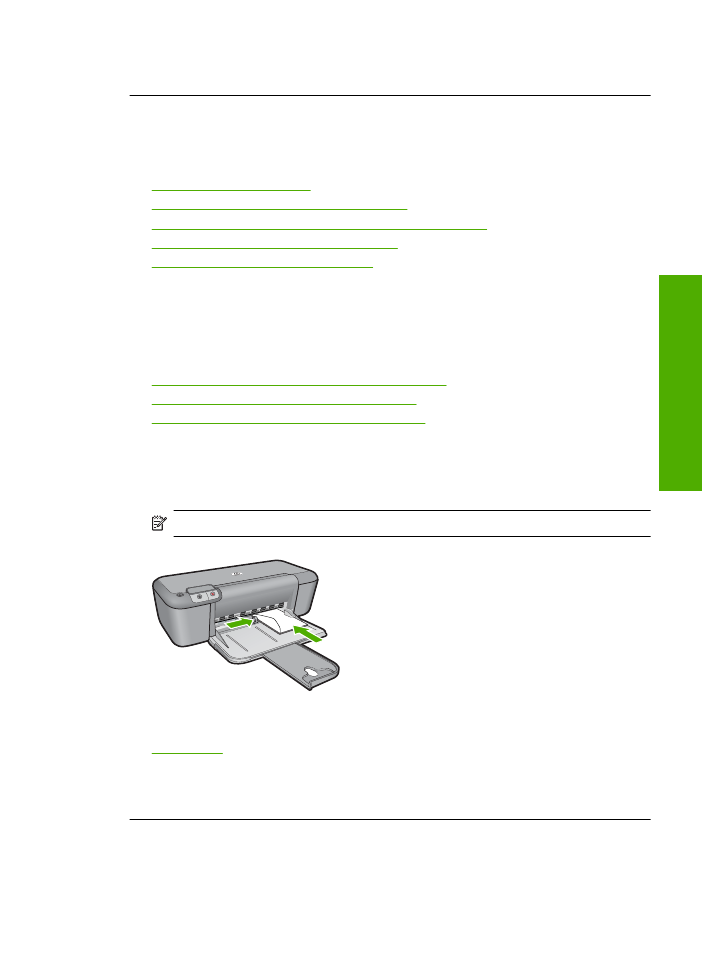
If this did not solve the issue, try the next solution.