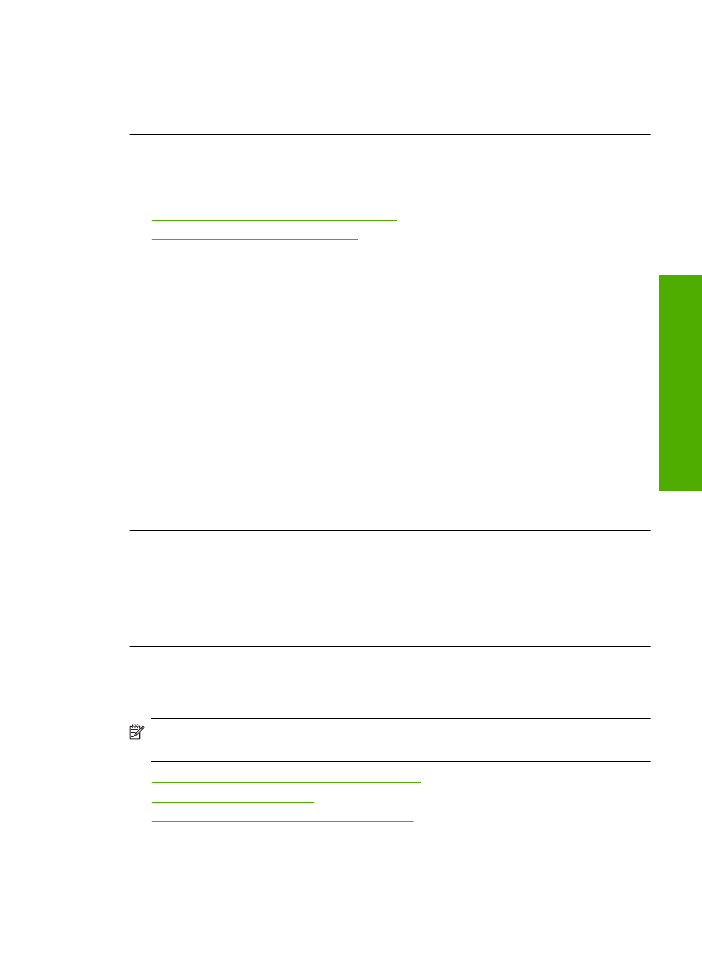
Ink streaks on the back of the paper
Try the following solutions if there is smeared ink on the back of your printout.
•
Solution 1: Print on a page of plain paper
•
Solution 2: Wait while the ink dries
Solution 1: Print on a page of plain paper
Solution:
Print one or several pages of plain paper to soak up any excess ink in
the product.
To remove excess ink using plain paper
1.
Load several sheets of plain paper in the input tray.
2.
Wait five minutes.
3.
Print a document with little or no text.
4.
Check the back of the paper for ink. If there is still ink on the back of the paper,
try printing on another page of plain paper.
Cause:
Ink accumulated inside the product, where the back of the paper rests
during printing.
If this did not solve the issue, try the next solution.
Solution 2: Wait while the ink dries
Solution:
Wait at least thirty minutes for the ink inside the product to dry, then try
the print job again.
Cause:
The excess ink in the product needed to dry out.