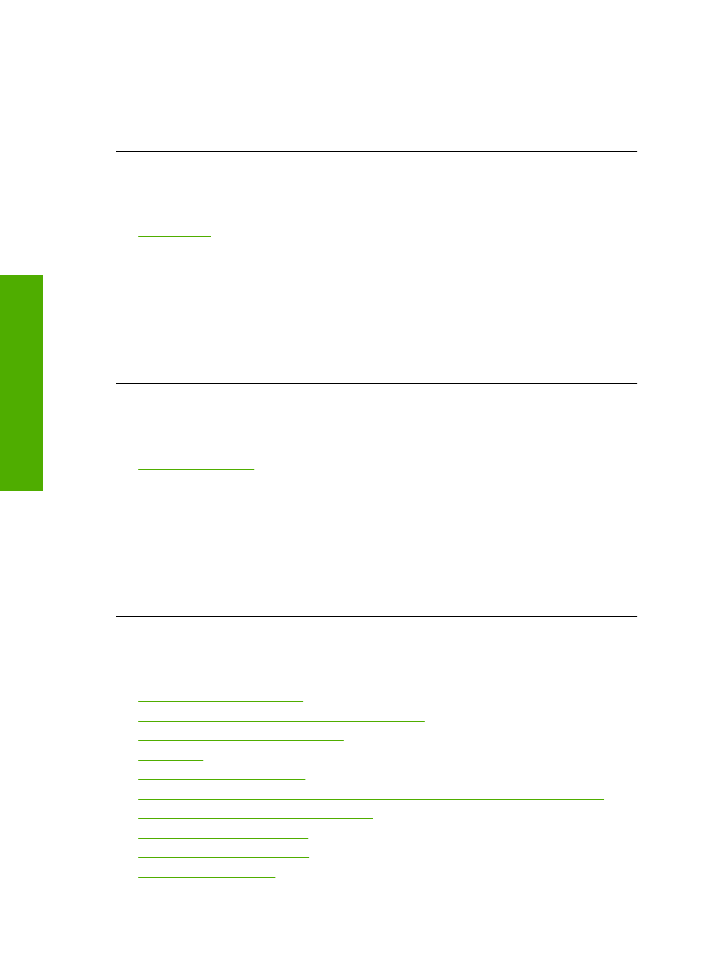
Print cartridge messages
The following is a list of print cartridge error messages:
•
Non-HP cartridges installed
•
Previously used genuine HP cartridges installed
•
Original HP ink has been depleted
•
Low on ink
•
Printing in ink-backup mode
•
Print cartridge is missing, incorrectly installed, or not intended for your product
•
Print cartridges missing or not detected
•
Incompatible print cartridges
•
Print cartridges in wrong slot
•
Print cartridge problem
Chapter 5
62
Solve a problem
Solve a problem
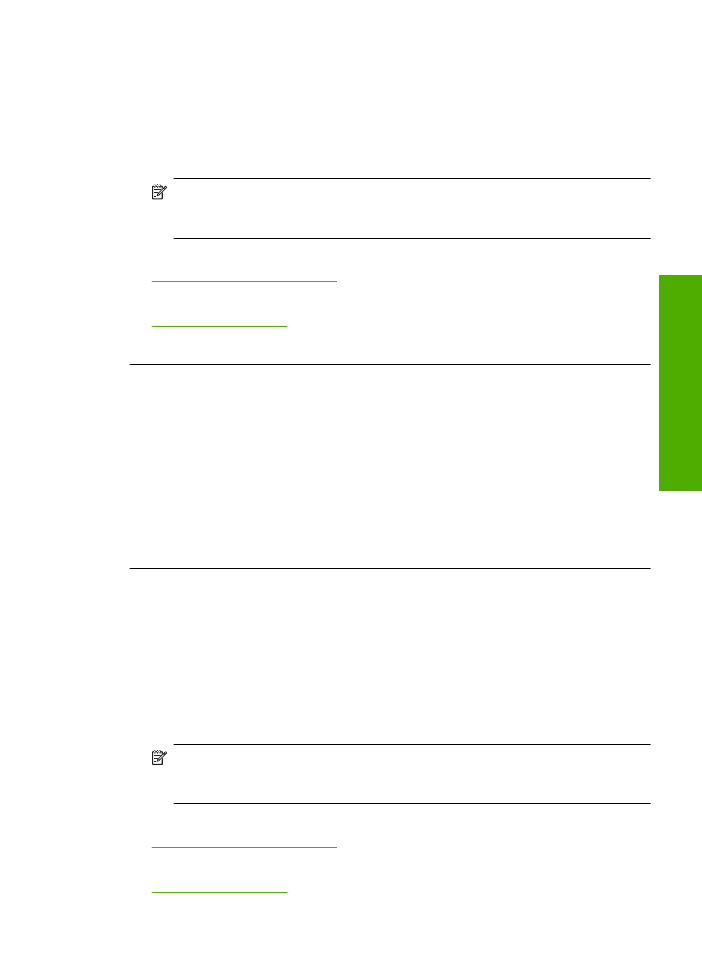
Non-HP cartridges installed
Solution:
Follow the prompts on the computer screen to continue or replace the
indicated print cartridges with genuine HP cartridges.
HP recommends that you use genuine HP print cartridges. Genuine HP print
cartridges are designed and tested with HP printers to help you easily produce great
results, time after time.
NOTE:
HP cannot guarantee the quality or reliability of non-HP supplies. Printer
service or repairs required as a result of using of a non-HP supply will not be
covered under warranty.
If you believe you purchased genuine HP print cartridges, go to:
www.hp.com/go/anticounterfeit
For more information, see:
Replace the cartridges
Cause:
The product detected that a non-HP print cartridge was installed.
Previously used genuine HP cartridges installed
Solution:
Check the print quality of the current print job. If it is satisfactory, follow
the prompts on the computer screen to continue.
Ink levels might not be available for the indicated print cartridges. Ink level warnings
and indicators provide estimates for planning purposes only. When you receive a low-
ink warning message, consider having a replacement cartridge available to avoid
possible printing delays. You do not need to replace the print cartridges until print
quality becomes unacceptable.
Cause:
A genuine HP print cartridge was previously used in another printer.
Original HP ink has been depleted
Solution:
Follow the prompts on the computer screen to continue or replace the
indicated print cartridges with genuine HP cartridges.
Ink levels might not be available for the indicated print cartridges. Ink level warnings
and indicators provide estimates for planning purposes only. When you receive a low-
ink warning message, consider having a replacement cartridge available to avoid
possible printing delays. You do not need to replace the print cartridges until print
quality becomes unacceptable.
NOTE:
HP cannot guarantee the quality or reliability of non-HP supplies. Printer
service or repairs required as a result of using of a non-HP supply will not be
covered under warranty.
If you believe you purchased genuine HP print cartridges, go to:
www.hp.com/go/anticounterfeit
For more information, see:
Replace the cartridges
Errors
63
Solve a problem
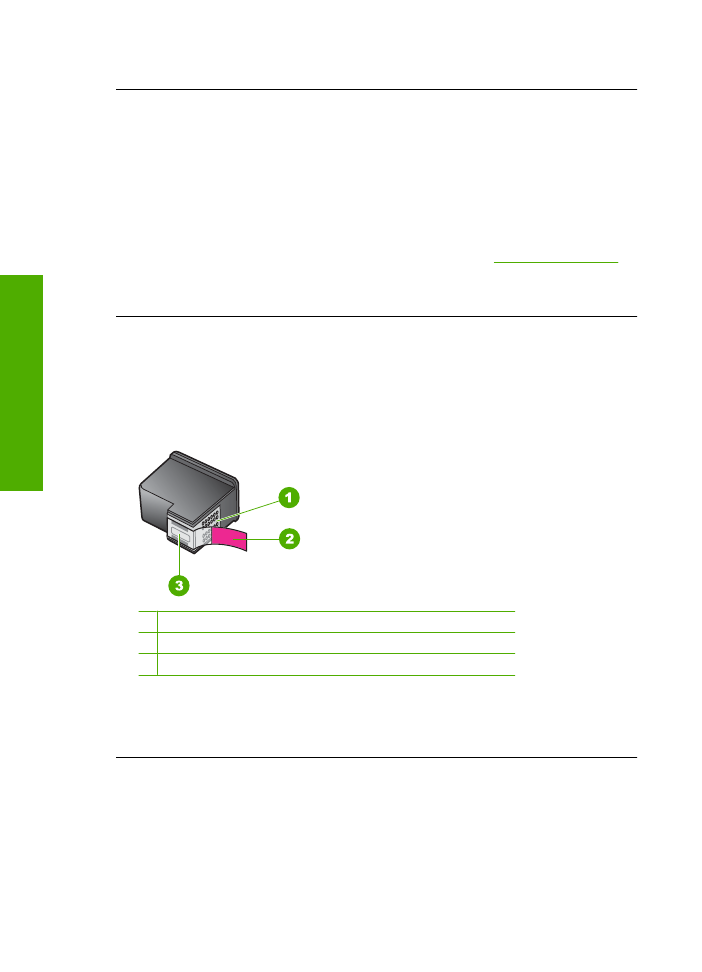
Cause:
The original HP ink in the indicated print cartridges was depleted.
Low on ink
Solution:
Ink level warnings and indicators provide estimates for planning purposes
only. When you receive a low-ink warning message, consider having a replacement
cartridge available to avoid possible printing delays. You do not need to replace the
print cartridges until print quality becomes unacceptable.
If you have installed a refilled or remanufactured cartridge, or a cartridge that has
been used in another product, the ink level indicator may be inaccurate or unavailable.
For HP product return and recycling information, visit us at:
www.hp.com/recycle
.
Cause:
The indicated print cartridges were estimated to be low on ink and might
need to be replaced soon.
Printing in ink-backup mode
Solution:
If you receive the ink-backup mode message and two print cartridges are
installed in the product, verify that the protective piece of plastic tape has been
removed from each print cartridge. When plastic tape covers the print cartridge
contacts, the product cannot detect that the print cartridge is installed.
1 Copper-colored contacts
2 Plastic tape with pink pull tab (must be removed before installing)
3 Ink nozzles under tape
Cause:
When the product detected that only one print cartridge is installed, ink-
backup mode is initiated. This printing mode lets you print with a single print cartridge,
but it slows the product and affects the quality of printouts.
Print cartridge is missing, incorrectly installed, or not intended for your product
Solution:
If the print cartridges are missing, incorrectly installed, or not intended for
your product, one or both of the print cartridge status lights begin to blink. One of the
following messages may appear on your computer screen:
Print Cartridge Problem
Incorrect Print Cartridge(s)
Chapter 5
64
Solve a problem
Solve a problem
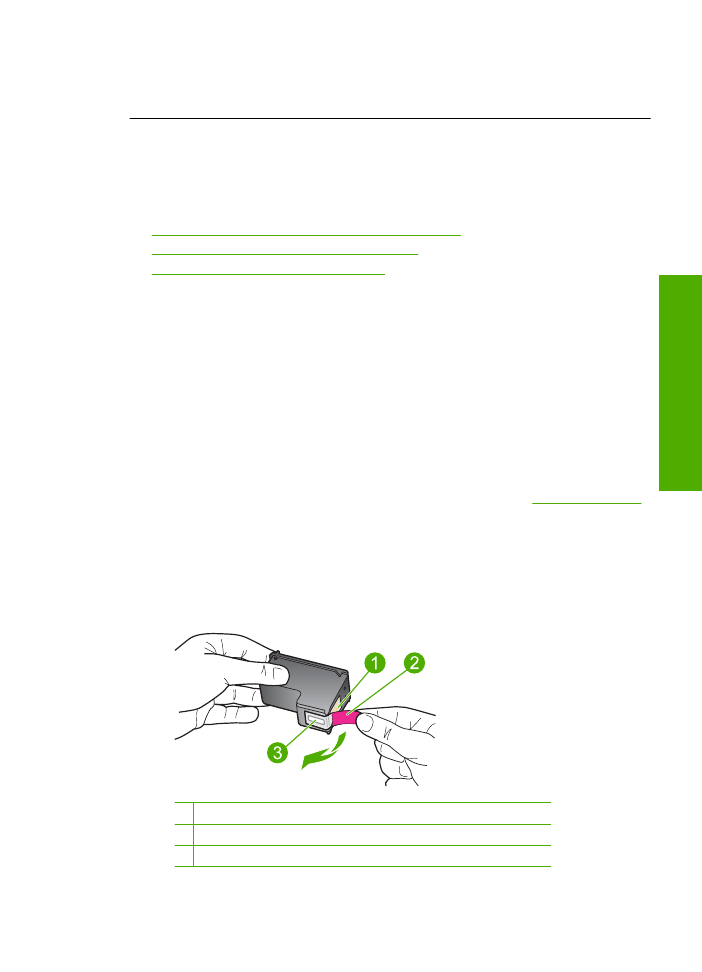
Incorrectly Installed Cartridge(s)
Print Cartridge(s) Missing