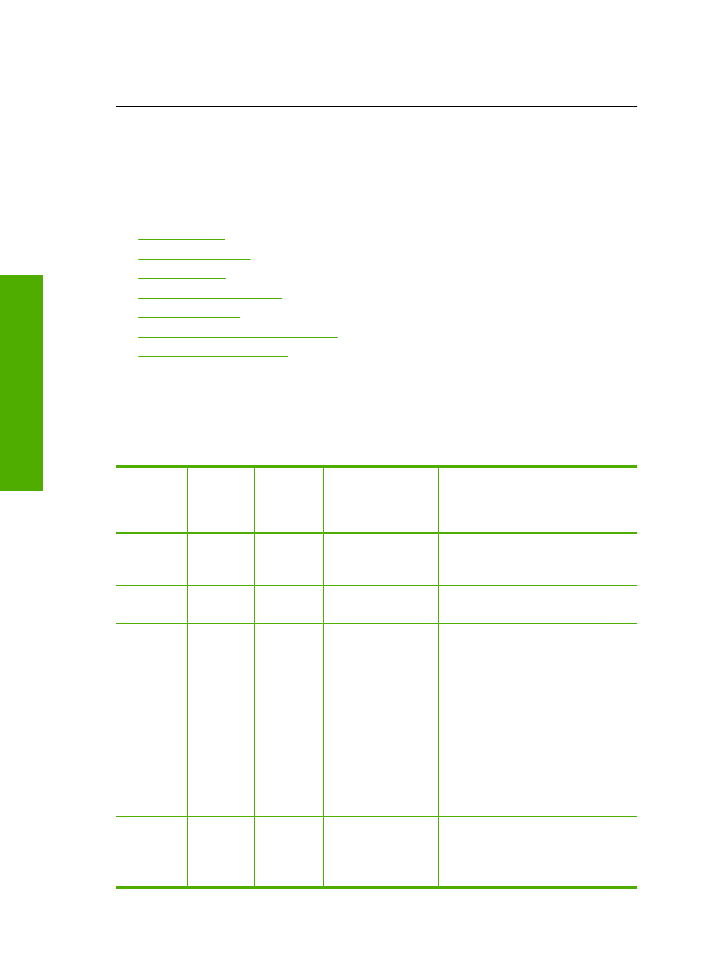
Flashing lights
The lights on the product flash in special sequences to inform you about various error
conditions. Refer to the following table for information on solving your error condition
based on which lights are on or flashing on the product.
On light
Resume
light
Check
Print
Cartridge
lights
Description
Solution
Off
Off
Off
The product is
turned off.
Press the
On
button
to turn the product
on.
Fast
blinking
Off
Off
The product is
processing a job.
Wait for the product
to finish.
On
Off
Both
blinking.
The print cartridge
(s) may be
defective.
1.
Remove black
print cartridge.
2.
Close door.
3.
If the cartridge
LEDs are still
blinking, replace
the tri-color print
cartridge. If the
cartridge LEDs
are not blinking,
replace the
black print
cartridge.
On
Blinking
Off
The product is out
of paper.
The product has a
paper jam.
Load paper and
press
Resume
.
Chapter 5
58
Solve a problem
Solve a problem
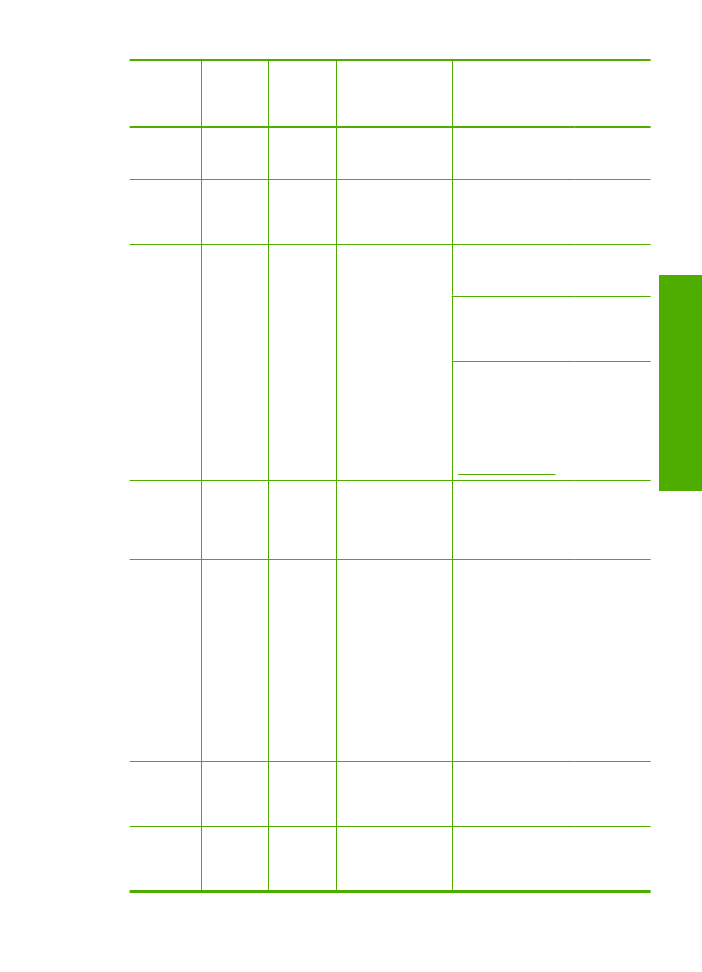
On light
Resume
light
Check
Print
Cartridge
lights
Description
Solution
Clear the paper jam,
and then press
Resume
.
Fast
blinking
Off
Off
The front access
door or the print
cartridge access
door is open.
Close the front
access door or the
print cartridge
access door.
On
Off
Fast
blinking
The print cartridges
are missing or not
seated correctly.
The print cartridge
might be defective.
The tape was not
removed from one
or both print
cartridges.
The print cartridge
is not intended for
use in this product.
Install or remove and
reinsert print
cartridges.
Remove the print
cartridge, remove
tape, and reinsert the
print cartridge.
The print cartridge
might not be
supported for use in
the product. For
more information
about compatible
print cartridges, see
Order ink supplies
On
Off
Both fast
blinking
The print carriage is
stalled.
Open the front
access door, and
check that the
carriage is not
blocked.
Fast
blinking
Fast
blinking
Both fast
blinking
The product has a
fatal error.
1.
Turn off the
product.
2.
Unplug the
power cord.
3.
Wait a minute,
then plug the
power cord back
in.
4.
Turn on the
product.
If the problem
persists, contact HP
Support.
On
Off
On
Print cartridges are
getting low on ink.
Replace one or both
print cartridges when
print quality is no
longer acceptable.
On
Off
Tri-color
print
cartridge
light On
The tri-color print
cartridge is getting
low on ink.
Replace the tri-color
print cartridge when
print quality is no
longer acceptable.
(continued)
Errors
59
Solve a problem
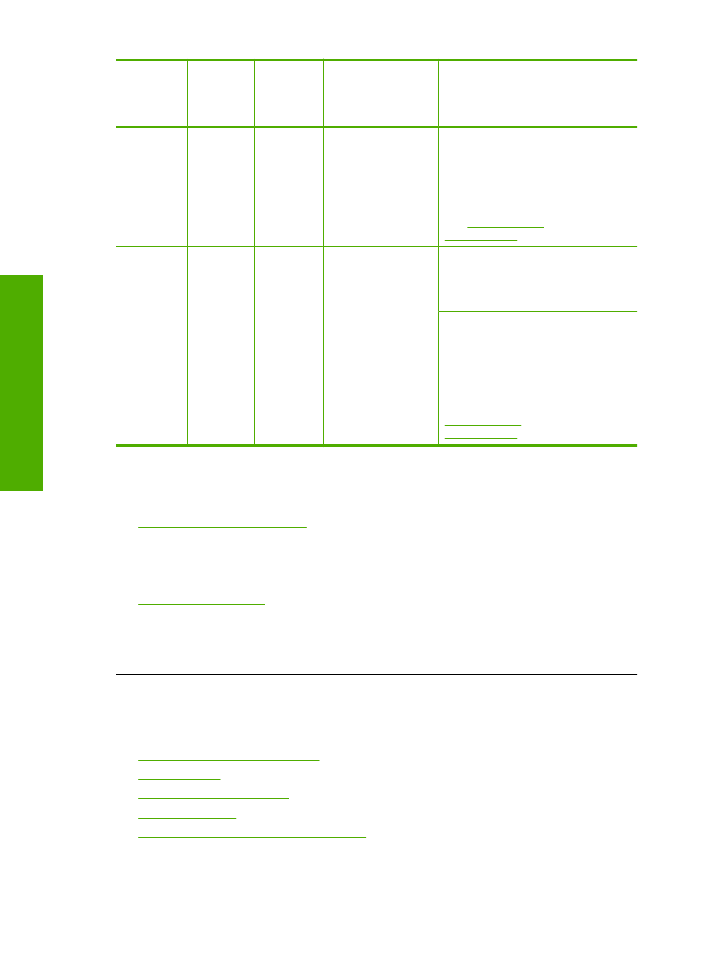
On light
Resume
light
Check
Print
Cartridge
lights
Description
Solution
Black print
cartridge
light Off
The tri-color print
cartridge has been
removed.
Replace the tri-color
print cartridge, or
print in ink-backup
mode with the black
print cartridge. For
more information,
see
Printing in ink-
backup mode
.
On
Off
Tri-color
print
cartridge
light Off
Black print
cartridge
light On
The black print
cartridge is getting
low on ink.
The black print
cartridge has been
removed.
Replace the black
print cartridge when
print quality is no
longer acceptable.
Replace the black
print cartridge, or
print in ink-backup
mode with the tri-
color print cartridge.
For more
information, see
Printing in ink-
backup mode
.