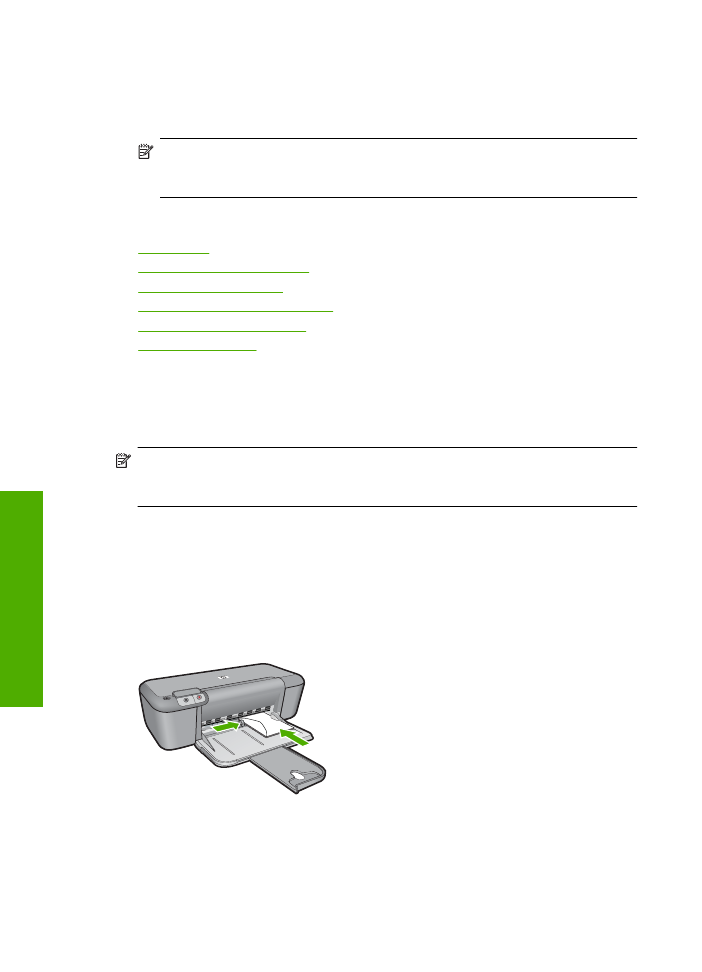
Print envelopes
You can load one or more envelopes into the input tray of the HP Printer. Do not use
shiny or embossed envelopes or envelopes that have clasps or windows.
NOTE:
For specific details on how to format text for printing on envelopes, consult
the help files in your word processing software. For best results, consider using a label
for the return address on envelopes.
To print envelopes
1.
Slide the paper guide all the way to the left.
2.
Place the envelopes in the right side of the tray. The side to be printed on should face
down. The flap should be on the left side.
3.
Push the envelopes into the printer until they stop.
4.
Slide the paper guide firmly against the edge of the envelopes.
5.
Open the
Printer Properties
dialog box.
Chapter 2
8
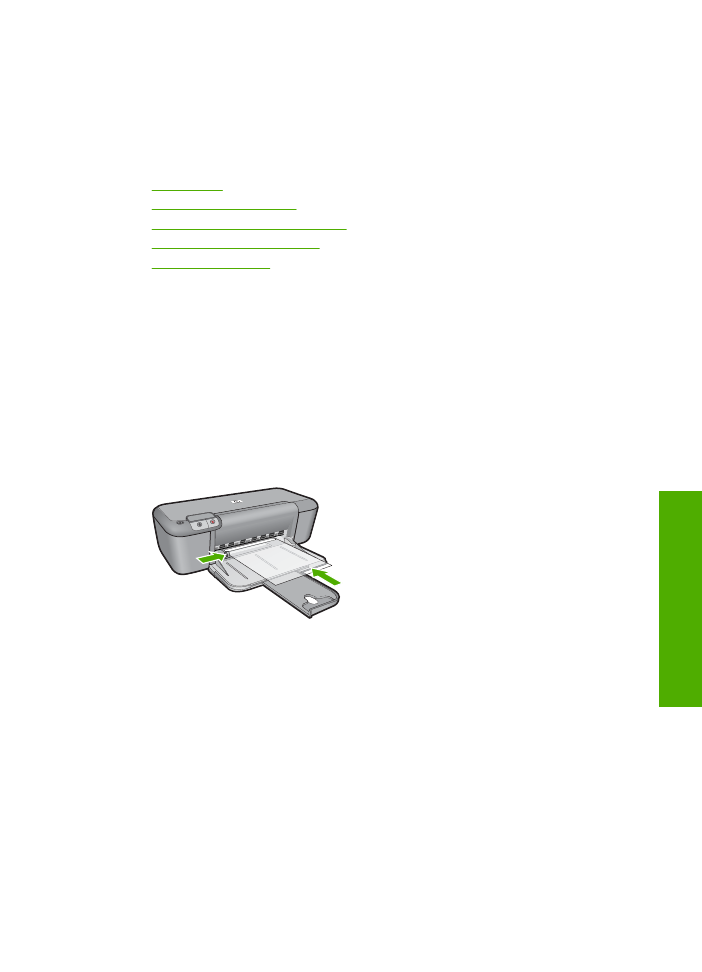
6.
Click the
Features
tab, and then select the following print settings:
•
Paper Type
:
Plain paper
•
Size
: An appropriate envelope size
7.
Select any other print settings that you want, and then click
OK
.
Related topics
•
Load media
•
View the print resolution
•
Create custom printing shortcuts
•
Set the default print settings
•
Stop the current job